
Stuck with “Session Errordomain Error 400”? 7 Easy Fixes to Get You Back Online
Have you encountered the cryptic “Session Errordomain Error 400” message while attempting to interact with an online application? Fret not, for you’re not alone. This seemingly intimidating error code signifies a common hurdle faced by users across various platforms. Fear not, for this in-depth guide will equip you with the knowledge to not only decipher the error but also effectively troubleshoot and overcome it.
Understanding the Session Errordomain Error 400
The “Session Errordomain Error 400” belongs to a class of errors known as HTTP status codes. These codes act as a communication channel between servers and clients (your web browser or application) to convey the success or failure of a specific request. In this case, the “400” designation indicates a client-side error. This implies that the issue lies within your device, network, or interaction with the application, rather than a problem with the server itself.
The “Session Errordomain” part of the message provides more specific context. It pertains to a disruption within the established session between your device and the application. A session functions like a temporary dialogue, where the server keeps track of your activity and preferences during your interaction. When this session encounters an interruption, the “Session Errordomain Error 400” arises.
Common Causes of the Session Errordomain Error 400
Several factors can contribute to the emergence of the “Session Errordomain Error 400.” Here’s a breakdown of the most prevalent culprits:
- Network Issues: An unstable or slow internet connection can disrupt the communication flow between your device and the server. This can lead to the server misinterpreting the session data, resulting in the error.
- Outdated Application or Browser: Outdated software versions often contain bugs or compatibility issues that can hinder proper session management.
- Incorrect Login Credentials: Typos or errors in your username or password can prevent a successful session establishment, triggering the “Session Errordomain Error 400.”
- Corrupted Cookies or Cache: Cookies and cache data store temporary information to streamline your experience. However, corrupted data within these files can cause conflicts and disrupt sessions.
- Browser Extensions or Add-ons: Occasionally, browser extensions or add-ons can interfere with application functionality, leading to session disruptions.
- Server-Side Hiccups (Less Likely): While less common, temporary glitches on the server-side can also, in rare instances, manifest as “Session Errordomain Error 400.”
Effective Troubleshooting Techniques
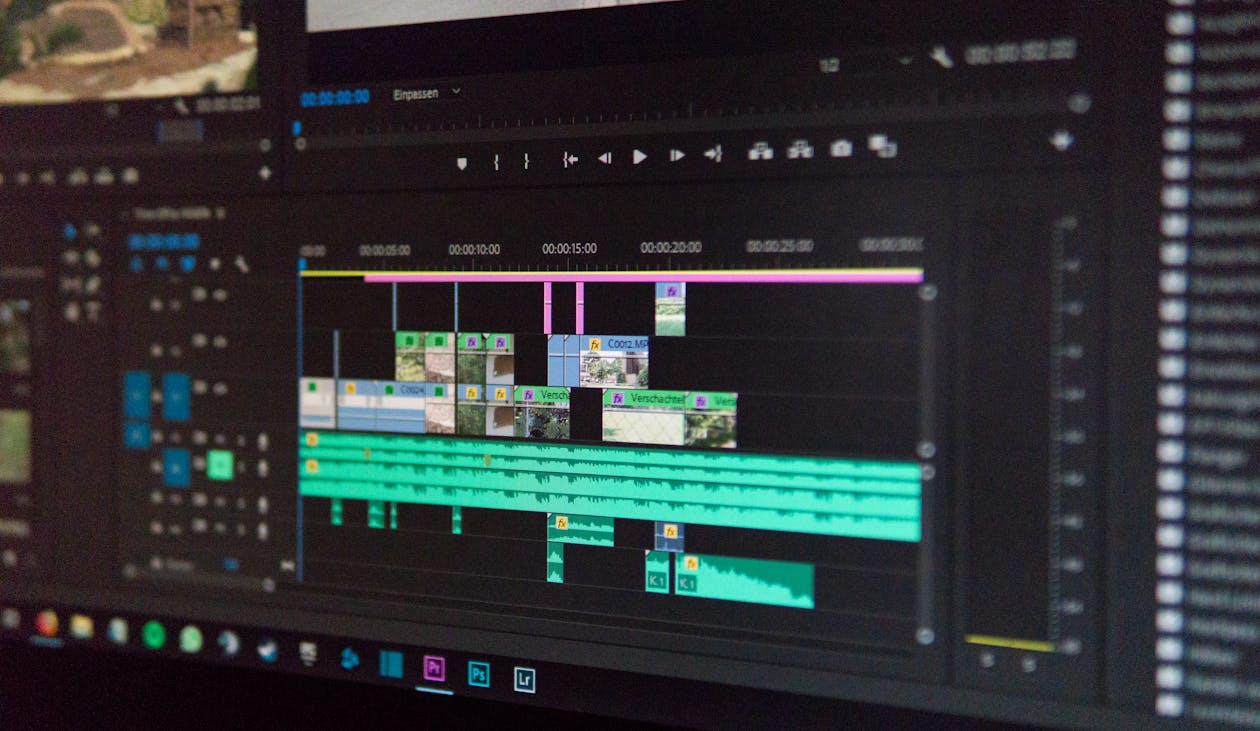
Equipped with an understanding of the potential causes, let’s delve into a series of targeted troubleshooting steps to vanquish the “Session Errordomain Error 400”:
-
Verify Network Connectivity: The cornerstone of troubleshooting is ensuring a stable internet connection. Run a speed test or try accessing a different website to confirm a strong connection. If using Wi-Fi, consider restarting your router to refresh the connection.
-
Check Application and Browser Updates: Outdated software can introduce vulnerabilities. Diligently update your web browser and the application you’re encountering the error with. Most applications offer in-built update mechanisms, while browsers often prompt for updates upon launch.
-
Double-Check Login Credentials: It’s easy to overlook a simple typo. Meticulously re-enter your username and password, paying close attention to capitalization and special characters. Consider utilizing a password manager to ensure accuracy.
-
Clear Cookies and Cache: Corrupted cookies and cache data can wreak havoc on sessions. Clear your browser’s cookies and cache for the specific website or application experiencing the error. Most browsers provide an easy-to-access option for this within their settings menu.
-
Disable Browser Extensions (Temporarily): If you suspect a browser extension might be causing the conflict, try disabling them temporarily. Restart your browser and attempt to access the application again. If the error vanishes, you can pinpoint the culprit extension and consider keeping it disabled or finding an alternative.
-
Restart Your Device: A simple device restart can often resolve temporary glitches that might be hindering session establishment. Power down your device completely and restart it before retrying access.
-
Contact Application Support (If All Else Fails): If none of the aforementioned solutions alleviate the “Session Errordomain Error 400,” consider reaching out to the application’s support team. They might possess specific troubleshooting steps tailored to their platform or be aware of ongoing server-side issues.
Preventive Measures to Fortify Your Sessions

While troubleshooting rectifies the immediate issue, proactive measures can significantly reduce the likelihood of encountering the “Session Errordomain Error 400” in the future. Here are some valuable practices to adopt:
-
Maintain Updated Software: Regularly update your web browser, operating system, and any applications you frequently use. Updates often address security vulnerabilities and compatibility issues that can contribute to session errors.
-
Utilize Strong Passwords: Employ unique and robust passwords for each application you access. Consider using a password manager to generate and store these passwords securely.
-
Clear Cookies and Cache Periodically: While cookies and cache can enhance your browsing experience, accumulated data can become outdated or corrupted. Make it a habit to periodically clear your browsing data to maintain optimal performance.
-
Exercise Caution with Third-party Extensions: Scrutinize browser extensions before installing them. Opt for extensions from reputable sources and avoid installing excessive extensions that might overload your browser.
-
Report Glitches to Application Developers: If you encounter recurring session errors on a specific platform, consider reporting the issue to the application’s developers. This feedback can assist them in identifying and resolving underlying bugs.
Conclusion
The “Session Errordomain Error 400” may appear daunting at first glance, but armed with the knowledge presented in this comprehensive guide, you’re now well-equipped to not only decipher the error but also effectively troubleshoot and overcome it. By following the outlined steps and implementing preventive measures, you can ensure smoother and more reliable online sessions. Remember, a proactive approach is paramount in maintaining a seamless digital experience.
Should you ever encounter this error again, feel free to revisit this guide for a refresher on the troubleshooting techniques. With a little understanding and these handy tips, you can confidently conquer the “Session Errordomain Error 400” and continue navigating the digital world with ease.