
Cash App Error 429: 6 Fast Fixes to Get You Back on Track
Have you encountered the cryptic “Session Error Domain 429” message while using the Cash App? Don’t fret! This error code, though seemingly intimidating, has a straightforward explanation and simple solutions. This guide empowers you to understand the error, troubleshoot effectively, and get back to using Cash App seamlessly.
Understanding the “Session Error Domain 429”
The “Session Error Domain 429” message signifies a rate limiting error. In simpler terms, Cash App has temporarily restricted your account’s activity due to a high volume of requests in a short period. This safety measure protects Cash App’s servers from overload and ensures a smooth experience for all users.
Several actions can trigger a rate limiting error:
- Rapid transactions: Making numerous transactions in quick succession, especially large ones, might flag your account for exceeding activity limits.
- Repeated failed login attempts: If you enter incorrect login credentials multiple times consecutively, Cash App might temporarily restrict access to prevent unauthorized attempts.
- App refresh sprees: Continuously refreshing the Cash App excessively can be misconstrued as a surge in activity.
Common Causes of “Session Error Domain 429”

Several factors can trigger this error:
- Rapid Fire Actions: If you’re performing actions like sending/receiving payments, logging in/out, or refreshing the app excessively within a short timeframe, you might trigger the rate limit.
- Unstable Internet Connection: A weak or fluctuating internet connection can cause fragmented data transmission, leading Cash App to interpret it as multiple requests.
- Background App Activity: Certain background apps might interfere with Cash App’s communication, causing errors.
- Temporary Cash App Outage: In rare instances, the error could be due to temporary server issues on Cash App’s end.
Effective Troubleshooting Steps
1. Patience is Key:
In most cases, the simplest solution is to wait for 15-30 minutes. Cash App’s rate limiting is temporary, and your account activity will resume automatically after a short while. However, if the issue persists beyond this timeframe, you can reach out to Cash App’s customer support for further assistance and clarification on the matter.
2. Verify Network Connectivity:
Ensure you have a stable internet connection. A weak or fluctuating connection can sometimes cause the app to send multiple requests, triggering the error. Try switching between Wi-Fi and cellular data or restarting your internet router to establish a strong connection.
3. Restart the Cash App:
A simple app restart can often resolve temporary glitches. Close the Cash App completely, and then relaunch it to see if the error persists. If the issue persists after relaunching, consider checking for updates or reinstalling the app to ensure it’s running the latest version, which may contain bug fixes.
4. Clear App Cache (Android Only):
On Android devices, consider clearing the Cash App’s cache. This removes temporary app data that might be causing conflicts. Here’s how to do it:
- Go to your device’s Settings.
- Navigate to Apps & notifications or Installed apps (depending on your device).
- Find Cash App in the list of applications.
- Tap on Cash App to access app information.
- Locate the Storage option and tap on it.
- Select “Clear Cache”.
5. Reinstall the Cash App (Last Resort):
If the error persists after trying the above steps, consider reinstalling the Cash App. This ensures you have the latest version with potential bug fixes. Remember to back up any important data beforehand, as reinstalling might erase it.
6. Contact Cash App Support:
If none of the aforementioned solutions work, it’s advisable to contact Cash App support directly. Their representatives can investigate the issue further and provide more specific guidance. You can reach Cash App support through the app itself by following these steps:
- Open the Cash App and tap on your profile icon in the top right corner.
- Select “Support” from the menu.
- Choose “Start a new chat” to connect with a customer service representative.
Preventing Future “Session Error Domain 429” Encounters
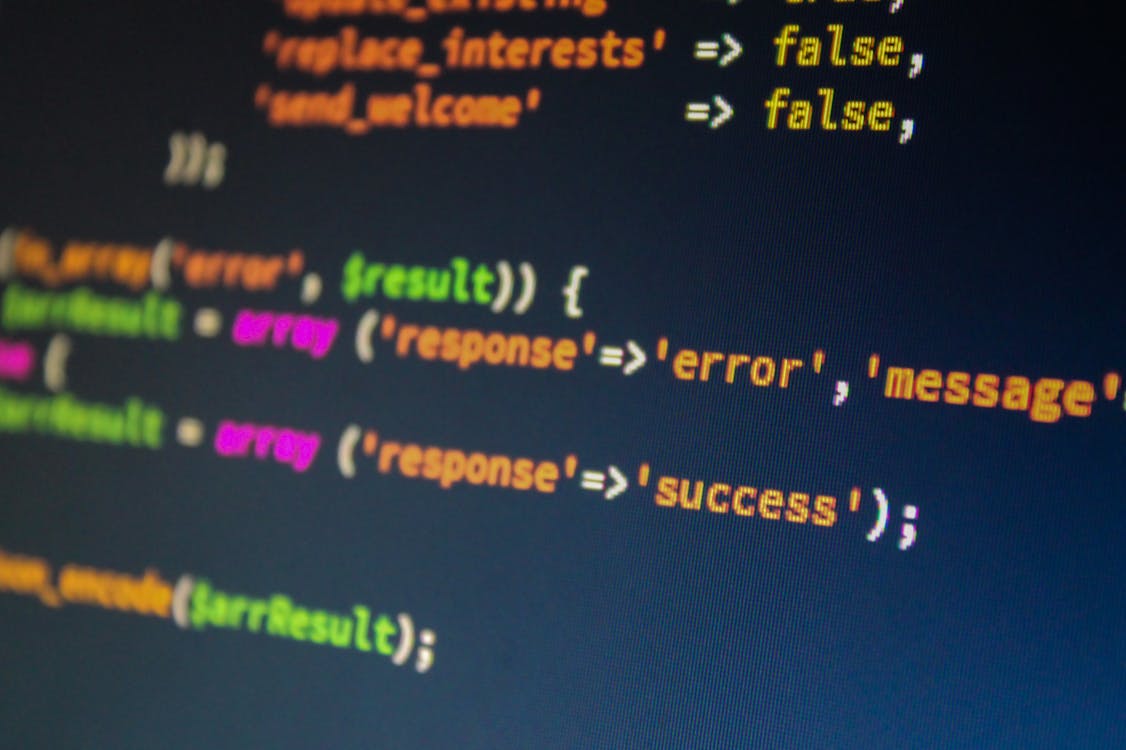
Here are some helpful tips to minimize the chances of encountering the “Session Error Domain 429” error again:
- Space out transactions: Avoid making a large number of transactions in a short timeframe. If you have multiple payments to make, consider spacing them out over a reasonable period.
- Double-check login credentials: Ensure you’re entering the correct login information to avoid triggering failed login attempts.
- Update the Cash App: Regularly update the Cash App to the latest version. Updates often include bug fixes and performance improvements that might address potential causes of rate limiting errors.
Remember: Cash App’s rate limiting is implemented for your security and the overall health of the platform. By following these steps and best practices, you can ensure a smooth and uninterrupted Cash App experience.
Additional Considerations
- Complex Transactions: If you’re planning a complex transaction involving a significant amount of money, it’s advisable to contact Cash App support beforehand. They can guide you through the process and ensure your account activity doesn’t trigger rate limiting.
- Business Accounts: Cash App accounts for businesses might have different activity limits compared to personal accounts. If you’re a business user encountering frequent “Session Error Domain 429” errors, consider contacting Cash App support to discuss your specific needs.
By following these steps and adopting preventive measures, you can effectively conquer the “Session Error Domain 429” and enjoy a smooth Cash App experience. Remember, a little patience and these handy tips can keep your Cash App transactions flowing seamlessly.
