
Cash App Error 503 Fix: 8 Steps to Conquer “Session Error”
Have you encountered the cryptic “Session Error Domain 503” message while using Cash App? Don’t fret! This isn’t an unusual occurrence, and it certainly doesn’t spell doom for your account. This guide will equip you with the knowledge to diagnose and troubleshoot this error effectively, ensuring a smooth Cash App experience.
Understanding the “Session Error Domain 503” Message
The “Session Error Domain 503” message signifies a service interruption. In layman’s terms, it means the data exchange between your device and Cash App’s servers has been hindered. This can occur due to various reasons, including:
- Server overload: Cash App experiences high traffic volumes, and occasionally, the servers may become overloaded, temporarily affecting communication.
- Maintenance: Cash App routinely undergoes scheduled maintenance to improve performance and security. During these periods, you might encounter temporary service disruptions.
- Internet connectivity issues: A weak or unstable internet connection on your device can impede communication with Cash App’s servers.
- App-related glitches: In rare instances, the Cash App itself might encounter temporary glitches that disrupt communication.
Effective Troubleshooting Steps
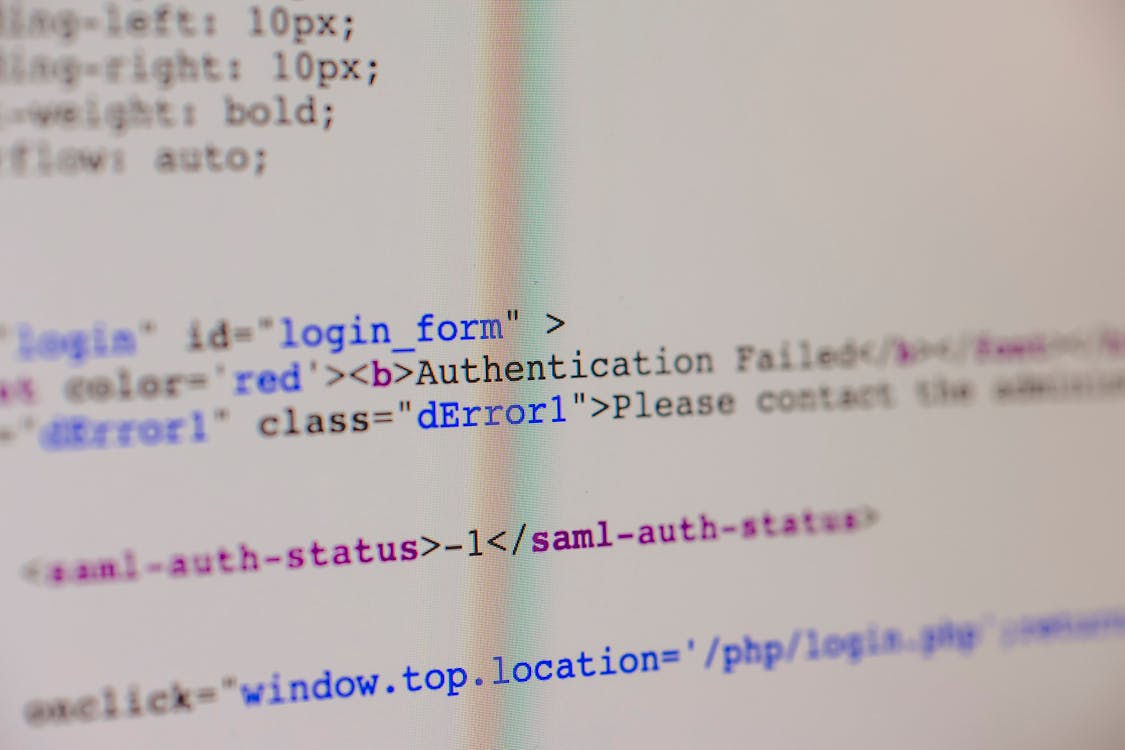
Now that you understand the potential causes, let’s delve into the solutions:
- Verify Cash App Server Status:
Before diving into device-specific troubleshooting, it’s wise to check if Cash App is experiencing a widespread outage. Here’s how:
- Cash App Social Media: Check Cash App’s official Twitter account (@CashSupport) for service updates. They promptly announce server outages and estimated resolution times.
- Down Detector: Visit websites like Down Detector (https://downdetector.com/status/cash-app/) to see if other users are reporting similar issues. This can confirm if the problem lies with Cash App’s servers.
- Ensure a Strong Internet Connection:
A weak or unstable internet connection can trigger the “Session Error Domain 50 3” message. Here’s how to address it:
- Switch Networks: If you’re on Wi-Fi, try using cellular data, and vice versa. This helps identify if the issue is network-specific.
- Restart Router/Modem: Power cycle your router or modem by turning them off for 30 seconds and then back on. This can often refresh the connection.
- Check Signal Strength: For cellular data, ensure you have a strong signal. Move to a location with better reception if necessary.
- Close and Reopen Cash App:
Sometimes, a simple app restart can resolve temporary glitches. Close Cash App completely (swipe it up on iPhone or close the app from the app switcher on Android) and then relaunch it.
- Force Quit and Relaunch Cash App (For iPhone Users):
For a more thorough refresh on iPhone, follow these steps:
- Double-click the Home button (or swipe up from the bottom on newer iPhones) to reveal open apps.
- Swipe up on the Cash App preview to completely close it.
- Relaunch Cash App and try again.
- Clear Cash App Cache (For Android Users):
Cached data in Cash App can sometimes lead to errors. Here’s how to clear it on Android:
- Go to your phone’s Settings menu.
- Navigate to “Apps” or “Applications.”
- Find Cash App in the list of applications.
- Tap on Cash App to access its app info.
- Look for the “Storage” section and tap on it.
- Select “Clear Cache” to remove temporary data.
- Relaunch Cash App and see if the error persists.
- Update Cash App:
Outdated Cash App versions might have bugs that cause the “Session Error Domain 503” message. Here’s how to update:
- Open the App Store (iOS) or Google Play Store (Android).
- Search for “Cash App.”
- If an update is available, tap “Update” to install it.
- Reinstall Cash App (Last Resort):
If none of the above steps resolve the issue, consider reinstalling Cash App. This removes any corrupted data or files that might be causing the problem.
Important Note: Reinstalling Cash App will log you out. Ensure you have your login credentials handy before proceeding.
- On iPhone: Uninstall Cash App by tapping and holding the app icon on your home screen. Then, tap the “X” that appears in the corner of the icon.
- On Android: Uninstall Cash App from your Settings menu by navigating to “Apps” or “Applications,” finding Cash App, and selecting “Uninstall.”
Once uninstalled, download and reinstall Cash App from the respective app store.
Still Facing Issues? Reach Out to Cash App Support

If you’ve meticulously followed these steps and the “Session Error Domain 503” message persists, it’s time to connect with Cash App support. Here are the ways to get in touch:
-
Cash App Support Website: Visit the Cash App Support website (https://cash.app/help) and explore their Help Center. You might find solutions or troubleshooting guides for your specific issue.
-
Twitter Direct Message: Send a direct message to Cash App’s official Twitter account (@CashSupport). Briefly explain the issue you’re facing and any troubleshooting steps you’ve already taken.
-
Cash App In-App Support: Cash App offers in-app support within the application itself. Here’s how to access it:
- Open the Cash App and tap on your profile icon (usually a circle with your initials in the top right corner).
- Select “Support” from the menu.
- Choose “Contact Support” and then pick a category that best describes your issue (e.g., “Transaction Issues” or “Account Issues”).
- Briefly describe the problem you’re encountering and any troubleshooting steps you’ve attempted. Cash App will provide you with further assistance through the chat window.
When contacting Cash App support, provide as much detail as possible about the issue, including:
- The exact error message you’re seeing (“Session Error Domain 503”).
- The specific actions you were performing when the error occurred (e.g., sending money, depositing funds).
- Any troubleshooting steps you’ve already tried.
- Screenshots (if possible) can be helpful for Cash App support to visualize the error.
By providing clear and concise information, Cash App support can effectively diagnose the problem and guide you towards a resolution.
Preventive Measures to Minimize Errors
While encountering the “Session Error Domain 503” message can be frustrating, there are proactive steps you can take to minimize its occurrence:
- Update Cash App Regularly: As mentioned earlier, outdated app versions can lead to errors. Make it a habit to check for updates frequently and install them promptly.
- Maintain a Strong Internet Connection: Ensure you have a stable Wi-Fi or cellular data connection whenever using Cash App. Fluctuations in internet connectivity can disrupt communication with Cash App’s servers.
- Restart Your Device Occasionally: Regularly restarting your phone or tablet can clear temporary glitches that might contribute to errors within Cash App or other applications.
Additional Tips to Prevent “Session Error Domain 503”
While not foolproof, here are some proactive measures to minimize the chances of encountering the “Session Error Domain 503”:
- Maintain a Strong Internet Connection: Always strive for a reliable internet connection when using Cash App.
- Update Cash App Regularly: Keeping Cash App updated ensures you have the latest bug fixes and security patches.
- Avoid Using Cash App During Peak Hours: Cash App experiences higher traffic volumes during evenings and weekends. Consider using it during less busy times if possible.
Conclusion
The “Session Error Domain 503” on Cash App is a temporary setback, not a permanent roadblock. By following the troubleshooting steps outlined above, you should be able to resolve the issue and resume using Cash App seamlessly. Remember, patience is sometimes all it takes when dealing with temporary server issues. If you continue to experience problems after trying these steps, feel free to reach out to Cash App’s customer support for further assistance.