
Ah, the calming glow of Philips Hue lights. Until, that is, you encounter the dreaded “ErrorDomain Error 6.” This error message can disrupt your smart home serenity, leaving you fumbling in the dark (literally). But fret not, fellow Hue enthusiasts! We’re here to guide you through troubleshooting this error and getting your lights back under control.
Understanding ErrorDomain Error 6
Before diving into solutions, let’s establish what ErrorDomain Error 6 signifies. This error typically arises within the Apple HomeKit ecosystem when attempting to connect your Philips Hue Bridge. It indicates a communication breakdown between the Hue Bridge and Apple HomeKit. The culprit could lie on either side, making troubleshooting a multi-pronged approach.
Common Causes of ErrorDomain Error 6
Here are some of the most frequent reasons behind ErrorDomain Error 6:
- Network Issues: A shaky or unreliable internet connection can disrupt communication between your devices. This includes both the Wi-Fi network your Hue Bridge and Apple devices connect to, as well as a weak internet signal impacting the Hue cloud service.
- Outdated Software: Outdated firmware on the Hue Bridge or software versions on your Apple devices can lead to compatibility issues. Keeping everything up-to-date ensures smooth operation.
- Bridge or Device Configuration Errors: Sometimes, a misconfiguration in your Hue Bridge settings or individual smart bulb settings can cause communication problems.
- Apple HomeKit Glitches: Even the most robust systems experience occasional hiccups. Temporary glitches within Apple HomeKit can disrupt the connection with your Hue Bridge.
Troubleshooting Steps for ErrorDomain Error 6

Now that we understand the potential causes, let’s tackle some solutions:
1. Verify Network Connectivity:
- Check your Wi-Fi: Ensure your Wi-Fi network is functioning properly. Run an internet speed test to confirm a stable connection.
- Restart your router and modem: Sometimes, a simple restart can resolve network congestion or temporary glitches.
- Verify device connections: Double-check that both your Hue Bridge and Apple devices are connected to the same Wi-Fi network.
2. Update Software:
- Update Hue Bridge Firmware: The Philips Hue app usually notifies you of available firmware updates for your Bridge. Install the latest update to ensure compatibility with Apple HomeKit.
- Update Apple Devices: Ensure your iPhone, iPad, or HomePod running Apple HomeKit is updated to the latest iOS version. Outdated software can lead to compatibility issues.
3. Address Bridge and Device Configuration:
- Reset Hue Bridge: If updates don’t resolve the issue, consider resetting your Hue Bridge to factory settings. This will erase all custom settings and force a reconnection with Apple HomeKit. Refer to the Philips Hue app or official documentation for specific reset instructions.
- Power Cycle Individual Bulbs: Occasionally, individual smart bulbs might get stuck in a communication loop. Try turning the power off and on at the breaker box or by physically removing and reinserting the bulb to reset it.
4. Re-add Hue Bridge to Apple HomeKit:
If the above steps fail, removing and re-adding the Hue Bridge to Apple HomeKit can sometimes establish a fresh connection and resolve communication issues. Here’s how:
- Open the Home app on your iPhone or iPad.
- Long-press on your Hue Bridge icon and select “Remove Accessory.”
- Follow the on-screen instructions to re-add the Hue Bridge to Apple HomeKit.
5. Advanced Troubleshooting:
If the basic steps don’t solve the problem, consider these advanced measures:
- Check Firewall Settings: In rare cases, firewall restrictions on your Wi-Fi network might be blocking communication between the Hue Bridge and Apple HomeKit. Consult your router’s manual or internet service provider to verify if any firewall rules are interfering.
- Contact Philips Hue Support: If none of the above solutions work, it’s time to reach out to Philips Hue Support. Their team can offer more specific guidance based on your individual setup and any error codes accompanying the ErrorDomain Error 6 message.
Remember: Throughout the troubleshooting process, be patient and methodical. Try each step one at a time, and observe if the error persists. After successfully resolving the ErrorDomain Error 6, enjoy the peace of mind and convenience of your Philips Hue smart lighting system once again.
Optimizing Your Philips Hue System: Beyond Error Resolution
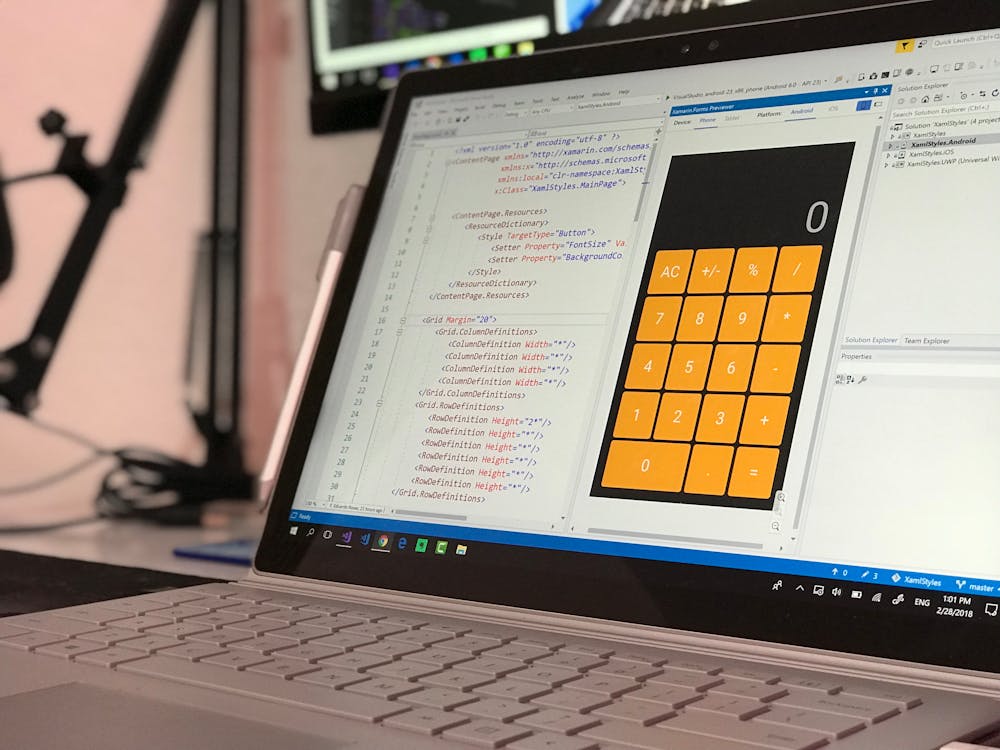
While conquering ErrorDomain Error 6 is a victory, here’s how to optimize your Philips Hue experience for long-term enjoyment:
1. Leverage Automation and Routines:
The true magic of smart lighting lies in automation. Utilize the Philips Hue app or Apple HomeKit to create custom routines that enhance your daily life. Here are some inspiring ideas:
- Sunrise Simulation: Gradually brighten your lights in the morning, mimicking a natural sunrise, for a more gentle wake-up experience.
- Movie Night Ambiance: Dim the lights and adjust color temperatures to create an immersive cinematic atmosphere at home.
- Coming Home Routine: Set your lights to automatically turn on to a warm welcome when you arrive home.
- Good Night Routine: Schedule lights to dim and turn off gradually as you wind down for the evening.
2. Explore Advanced Features:
The Philips Hue ecosystem offers a variety of features beyond basic on/off functionality. Here are some to explore:
- Color Scenes: Create custom color palettes or choose pre-defined scenes to set the mood in any room, from a vibrant “Party Time” scene to a calming “Relaxation” scene.
- Geofencing: Utilize geofencing to automate light control based on your location. Your lights can automatically turn on when you arrive home and turn off when you leave.
- Entertainment Sync: Sync your Philips Hue lights with movies, music, or games for a truly immersive audio-visual experience.
3. Integrate with Other Smart Home Devices:
The beauty of a smart home lies in its interconnectedness. Consider integrating your Philips Hue system with other smart home devices like thermostats, security systems, or voice assistants. Imagine the convenience of saying “Hey Google, set the living room lights to movie night mode” or having your lights automatically adjust when your smart thermostat detects a temperature change.
4. Maintain Your System:
Regular maintenance ensures your Philips Hue system functions optimally. Here are some tips:
- Update Firmware: As mentioned earlier, keeping your Hue Bridge and individual bulb firmware updated ensures compatibility and bug fixes.
- Clean the Bulbs: Dust buildup on smart bulbs can affect their performance. Gently wipe them down with a soft, dry cloth periodically.
- Monitor Network Health: Maintain a stable and secure Wi-Fi network for seamless communication between your Hue Bridge and other devices.
5. Explore Third-Party Apps and Integrations:
The world of smart home automation is vast. Explore third-party apps and integrations that can further extend the functionality of your Philips Hue system. Popular options include IFTTT (If This Then That) and SmartThings, which allow you to create even more complex automations and interact with your Hue lights in unique ways.
Conclusion
ErrorDomain Error 6 might cause a temporary disruption, but with the troubleshooting methods outlined above, you should be well-equipped to conquer this error and restore seamless control over your Philips Hue lighting system. By following these steps and implementing the bonus tips, you can ensure a smooth and enjoyable smart home experience.







